Aposonic A-S3216T3 User Manual Page 34
- Page / 107
- Table of contents
- BOOKMARKS
Rated. / 5. Based on customer reviews


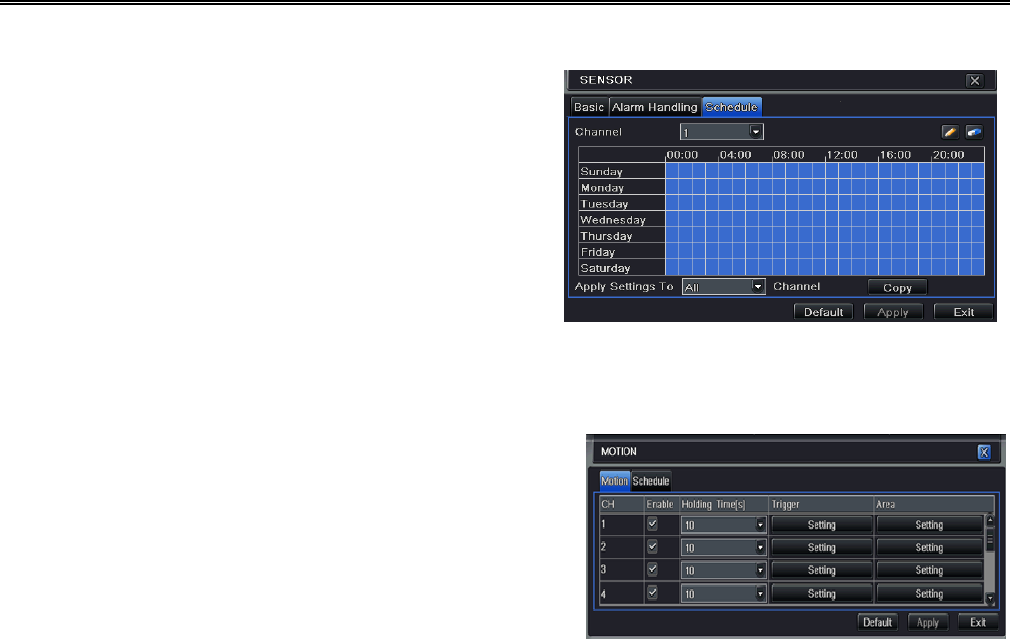
DVR User Manual
28
Step 6: Enter into alarm tab to select the options to handle alarm.
Buzzer: If selected, the local inbuilt buzzer would be activated on an alarm.
Full screen alarm: If selected, there will pop up the chosen channel
on the monitor on an alarm trigger.
To alarm out: If selected, this would trigger the external relay output
on detecting a sensor based alarm.
Email: If you select this option, the DVR will send an email alert to
the preconfigured email address in case of a sensor based alarm
from the particular input.
Snap: If selected, the system will snap images of the checked
channels on an alarm and save them in the HDD automatically.
Step 7: Enter into To Record tab. Select recoding channels. It would
be recorded in case of an alarm. Click OK button to save the setting.
Step 8: Enter into To PTZ tab. Set preset, cruise and track options for Fig 4-22 Sensor-Schedule
a PTZ in case of a sensor based alarm. Single or multiple PTZ units could be programmed to perform this function on the same
alarm.
Step9: Enter into Schedule tab. Refer to Fig 4-22. The setup steps for schedule for sensor based alarm are similar to normal
schedule setup. You can refer to Chapter 4.4.1 Schedule for more
details. This step is very important for sensor alarm. Even if you have
enabled the sensor alarm for all channels and setup the trigger, you will
not see the result of sensor alarm if no schedule is added.
If you have set the schedule for senor based recording in the same
timeline, recordings can also be triggered.
4.5.2 Motion
Motion includes two sub menus: motion and schedule.
The steps to set up motion alarm are as follows: Fig 4-23 Alarm Configuration-Motion
- DVR User Manual 1
- CAUTION 2
- Table of Contents 3
- 1 Introduction 7
- 2 Hardware Installation 10
- 2.1.2 Install DVD Writer 11
- Front Panel Descriptions 11
- 2.3 Rear Panel Instructions 12
- 2.4 Remote Controller 15
- 2.5 Control with Mouse 17
- 3.1 Startup & Shutdown 19
- 3.2 Login 20
- 3.3 Live Preview 20
- 4 Main Menu Setup Guide 22
- 4.1 Basic Configuration 23
- 4.1.2 Date & Time 24
- 4.1.3 DST 24
- 4.2 Live Configuration 25
- 4.2.2 Main Monitor 26
- 4.2.3 Spot 26
- 4.2.4 Mask 26
- 4.3 Record Configuration 27
- 4.3.1 Enable 28
- 4.3.2 Record Bitrate 28
- 4.3.3 Time 29
- 4.3.4 Stamp 29
- 4.3.5 Recycle Record 30
- 4.4 Schedule Configuration 31
- 4.4.2 Motion 32
- 4.4.3 Sensor 32
- 4.5 Alarm Configuration 33
- 4.5.2 Motion 34
- 4.5.3 Video Loss 36
- 4.5.4 Other Alarm 36
- 4.5.5 Alarm Out 36
- 4.6 Network Configuration 37
- 4.6.2 Sub-stream 38
- 4.6.3 Email 39
- 4.6.4 Server 39
- 4.6.5 Other Settings 40
- 4.8 P.T.Z Configuration 44
- 4.9 Advanced 47
- 5.1 Time Search 48
- 5.2 Event Search 49
- 5.3 File Management 50
- 5.4 Search by Image 51
- 5.5 Backup 52
- 6 Manage DVR 53
- 6.2 Manual Alarm 54
- 6.3 Disk Management 54
- 6.4 Upgrade 55
- 6.5 Logoff 55
- 7 Remote Surveillance 56
- 7.2.1 On LAN 59
- 7.2.2 On WAN 61
- 7.3 Remote Preview 62
- 7.4.1 Remote Playback 65
- 7.4.2 Remote Backup 70
- 7.6 Tools 72
- 7.7 Remote Information 72
- 8 Mobile Surveillance 74
- 1. Install through Iphone 77
- 86
- Main menu 87
- Live view 88
- Image view 88
- Record playback 89
- Server list 89
- Config interface 89
- Software configuration 95
- Information view 95
- Appendix A FAQ 96
- 1290240 (MB)=1260(GB) 102
 (30 pages)
(30 pages)







Comments to this Manuals